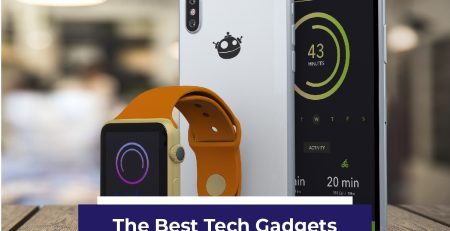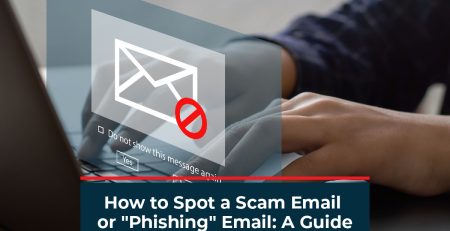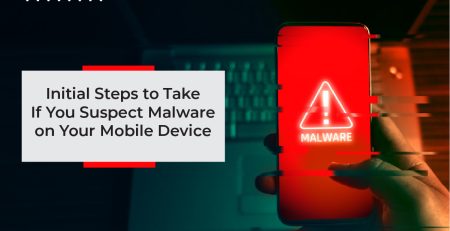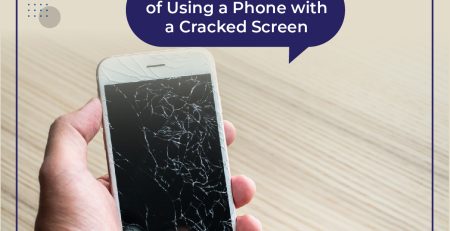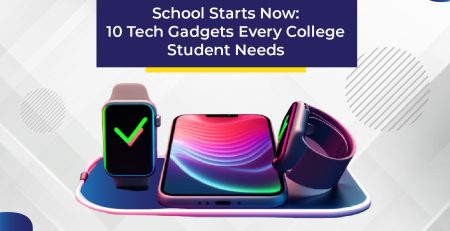8
Sep
How to Keep Your Computer Running Smoothly with Updates
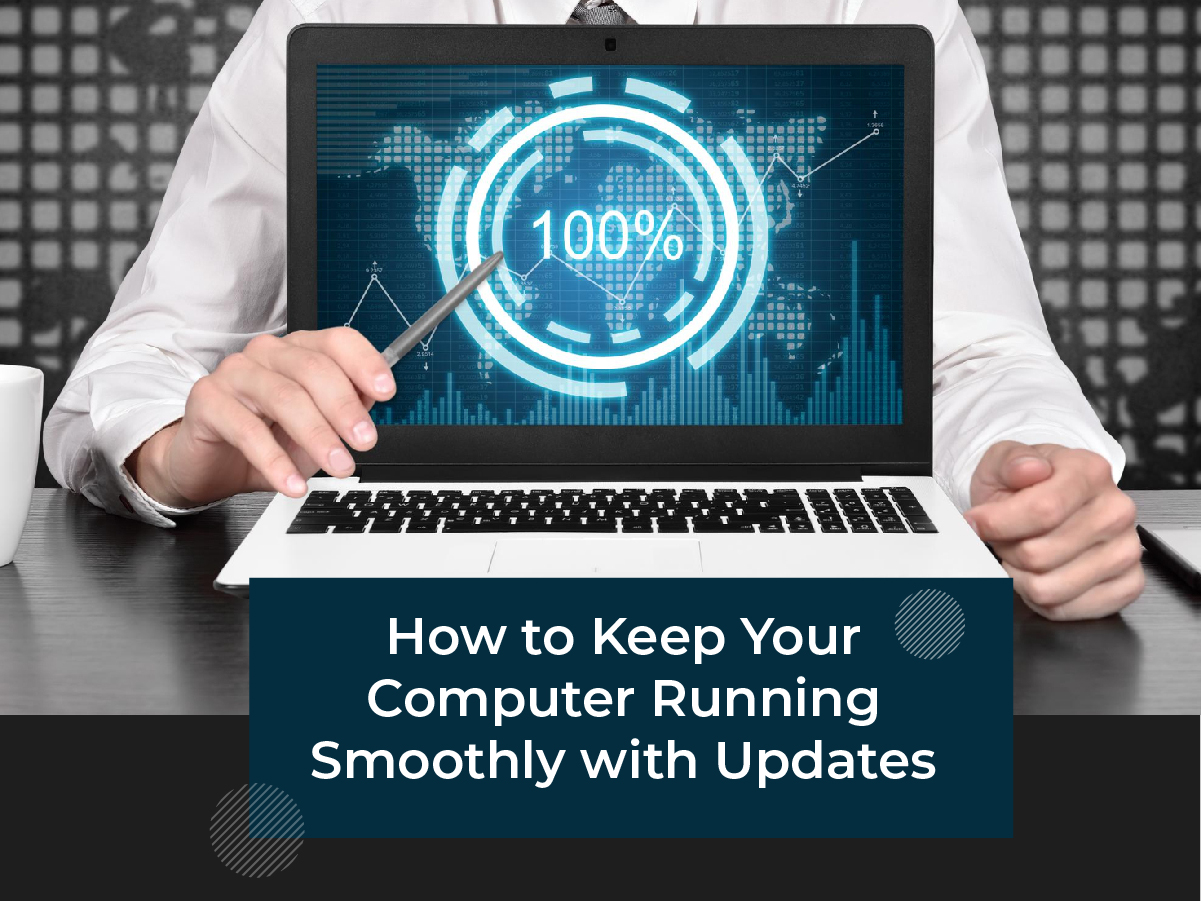
Introduction
In our modern digital age, computers are a necessity for work, entertainment, and communication. But, just like any other machine, they require regular maintenance to keep running efficiently. One essential aspect of this maintenance is keeping your computer updated. In this blog post, we’ll explore the importance of updates and how they can help maintain your computer’s health, plus offer some practical tips for doing so.
Why Are Updates Important?
Security
The most pressing reason to keep your computer updated is security. Software updates often include patches for vulnerabilities that have been discovered since the last version was released. Failing to update your computer can leave you vulnerable to a myriad of cyber-attacks including ransomware, phishing, and more.
Performance
Updates often include optimizations and new features designed to make your computer run more efficiently. This could mean faster boot-up times, smoother operation, and a better user experience.
Compatibility
As other software and hardware evolve, updates help ensure that your computer remains compatible with new technologies and software applications.
Types of Updates
Operating System Updates
These are critical updates that affect the entire system. They can include everything from security patches to new features and system-wide performance improvements.
Software Updates
These include updates to the individual applications installed on your computer. This can range from word processors and video players to web browsers.
Driver Updates
Hardware drivers are essential software that allows your computer to communicate with its hardware. Updating these can resolve compatibility issues and improve performance.
How to Keep Your Computer Updated
Enable Automatic Updates
For the average user, enabling automatic updates is the simplest and most effective way to make sure your computer stays up to date.
- Windows: Head to Settings > Update & Security > Windows Update, then click on “Advanced options” and toggle on “Automatically download updates.”
- Mac: Open System Preferences > Software Update, then check the box for “Automatically keep my Mac up to date.”
Manual Updates
Some people prefer to review and install updates themselves.
- Windows: You can check for updates by going to Settings > Update & Security > Windows Update and clicking on “Check for updates.”
- Mac: You can manually update your Mac by going to System Preferences > Software Update and clicking “Update Now.”
Third-party Software
Don’t forget about the other software on your computer. These can often be updated through the application itself or via their respective websites.
Review and Clean-Up
Every few months, it’s wise to review the software and files on your computer and remove anything you don’t need. This will improve your system’s performance and make future updates faster.
Conclusion
Keeping your computer updated is vital for its performance and security. With just a little bit of regular maintenance, you can enjoy a smoother, more secure computing experience. For more tech tips and solutions, keep an eye on our blog or visit us at cellphonefix.net.
We hope you found this article useful! For personalized advice or for professional tech services, feel free to reach out to us.
Remember, a smoothly running computer is a joy to use and is crucial for modern life, so don’t neglect those updates!
If you found this article helpful, make sure to check out other informative articles on digital safety and tech tips at CellphoneFix.net.
RELATED
Posts
The Best Tech Gadgets for Your Next Road Trip
When wanderlust calls, a road trip can be the perfect way to explore new destinations and enjoy the freedom of the open...
Steps You Should Take Right Now to Keep Your iPhone Data Safe
In the age of digital connectivity, our iPhones have become an integral part of our lives. From cherished memories in photos to...
What You Need to Know About Broken Phone Insurance
In today's fast-paced world, smartphones have become integral to our lives. We use them for communication, work, entertainment, and even as personal...
5 Common Myths About the Batteries in Your Favorite Tech
Battery technology has come a long way since the advent of portable devices. Yet, many misconceptions persist about how to get the...
How to Spot a Scam Email or "Phishing" Email: A Guide to Staying Safe Online
In today's digital age, scam emails, also known as "phishing" emails, are an unfortunate part of life. These deceptive messages are designed...
Initial Steps to Take If You Suspect Malware on Your Mobile Device
Introduction We all rely heavily on our mobile devices for a variety of tasks, from checking emails to online shopping and even controlling...
Top 5 Risks of Using a Phone with a Cracked Screen
Introduction Smartphones have become an essential part of our daily lives. From checking emails and browsing the web to capturing memorable moments, we...
Water-resistant vs. Waterproof: What's the Difference When it Comes to Phones?
Understanding the Lingo: Dive Deeper into the Tech World It's a rainy afternoon, and you're navigating the bustling streets while trying to hold...
School Starts Now: 10 Tech Gadgets Every College Student Needs
With the academic year kicking off, it's important to set yourself up for success. College students today have a myriad of tasks...